Running Tonic Trouble on Linux using Proton
This is nothing unusual when it comes to running Windows games on Linux, but since I struggled with this particular game and didn't find anything recent about it online, I figured I'd document my process.
- Download the game here. This is a portable version that comes with dgVoodoo, which we'll need to run the game properly.
- Extract it where you want to store the game.
- Add the
To Play Tonic Trouble (Open this file to launch the game).batfile to your Steam library.- If you're on the Steam Deck, you can right click the file and select Add to Steam.
- Otherwise, in your Steam library, press Add a Game in the bottom left, choose Add a Non-Steam Game, Browse..., pick the .bat file, then click on Add Selected Programs.
- Depending on your file picker, you might need to disable the default filtering to see the .bat file. By default my file picker was only showing files with the following extensions:
*.application, *.exe, *.sh, *.AppImage.
- Depending on your file picker, you might need to disable the default filtering to see the .bat file. By default my file picker was only showing files with the following extensions:
- Find the .bat file in your Steam library and right click on it, then choose Properties....
- Rename the shortcut to Tonic Trouble (this is not required but it looks nicer).
- Set the launch options parameter to the following:
WINEDLLOVERRIDES="ddraw=n,b" %command%
This tells Wine to prefer using the ddraw.dll file that comes with the game (n for native), then fallback to the one that comes with Wine if it couldn't find it (b for builtin). We need it to use the ddraw.dll file from the game because that's dgVoodoo.
- In the Compatibility tab on the left, tick Force the use of a specific Steam Play compatability tool and choose Proton 9.0-4.
- You're good to go! Launch the game and you should be able to see the title screen after a bit of loading.
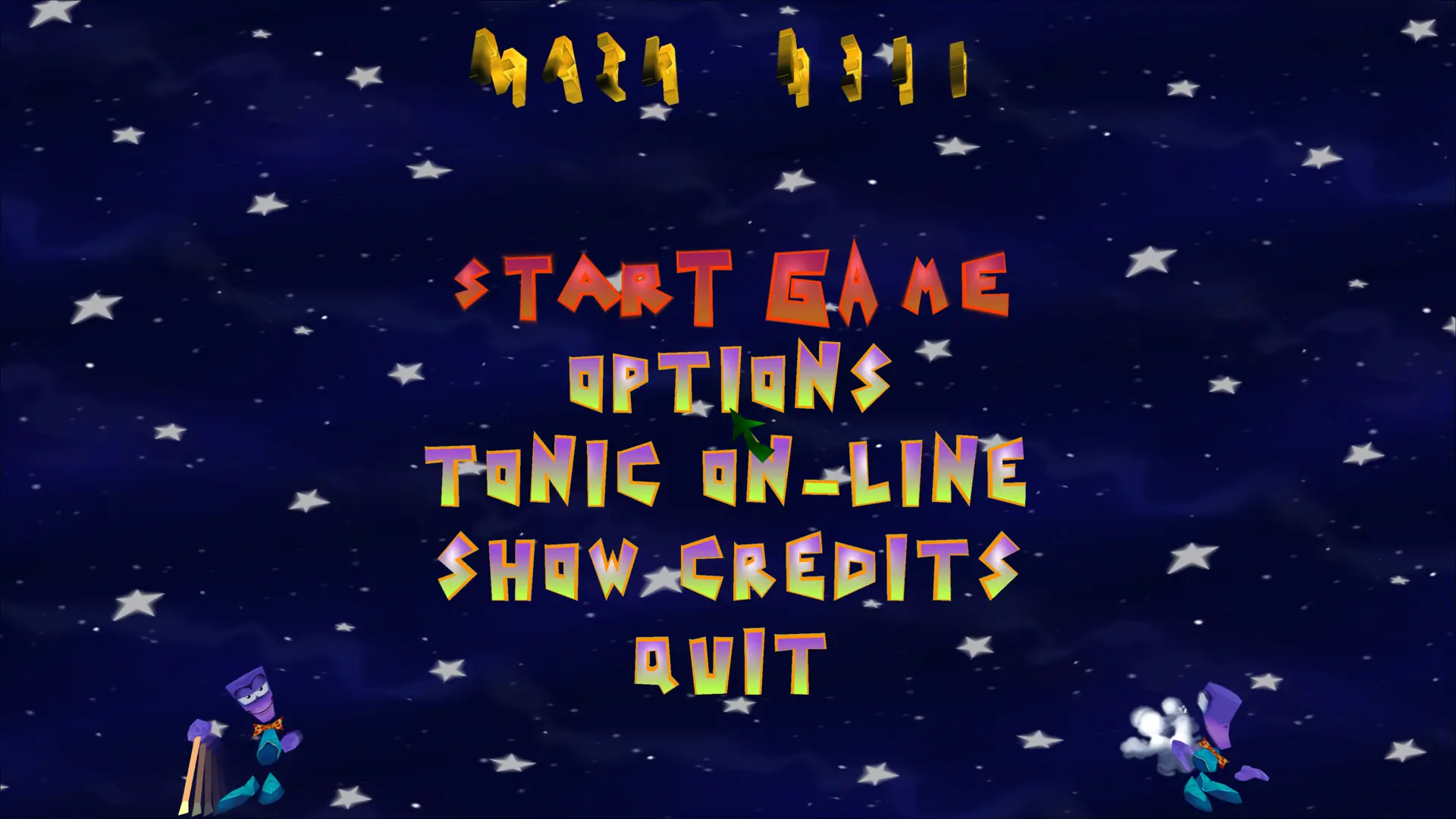
By default the gamepad won't work. You can enable it by going into Options, Controls, then clicking on Keyboard only to switch it to Keyboard and joystick. On the Steam Deck, you can hold the Steam button and use the right trackpad as a mouse (this works in any game).
The download also comes with widescreen patches for 16:9 and 16:10 aspect ratios. To install them, simply copy the files from the folder of the aspect ratio you want to the root of the game. The Steam Deck has a 16:10 screen.
Warning
The intro video won't play when you start a game, but you can easily find it on YouTube. It's the only video in the game.
Enjoy!
